Estimated reading time: 3 minutes
Here you will see a standard verification process done step by step. Note the instructions was created on an Apple device and could look slightly different on yours – use it as a guide. Lets start!
Click on the link: https://t.me/UnisaGroupsBot?start=verify
Usually you will have to click on the Start Button at the bottom
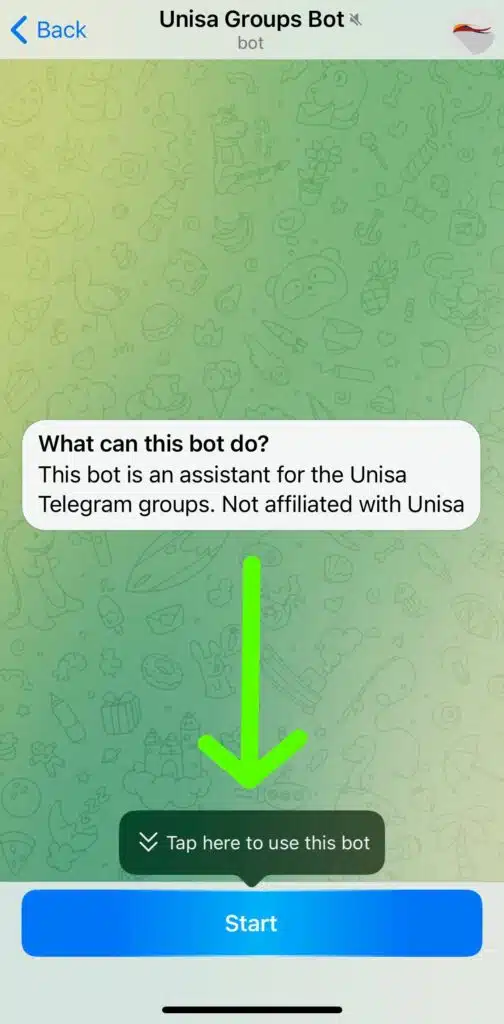
Read the instructions and important information.
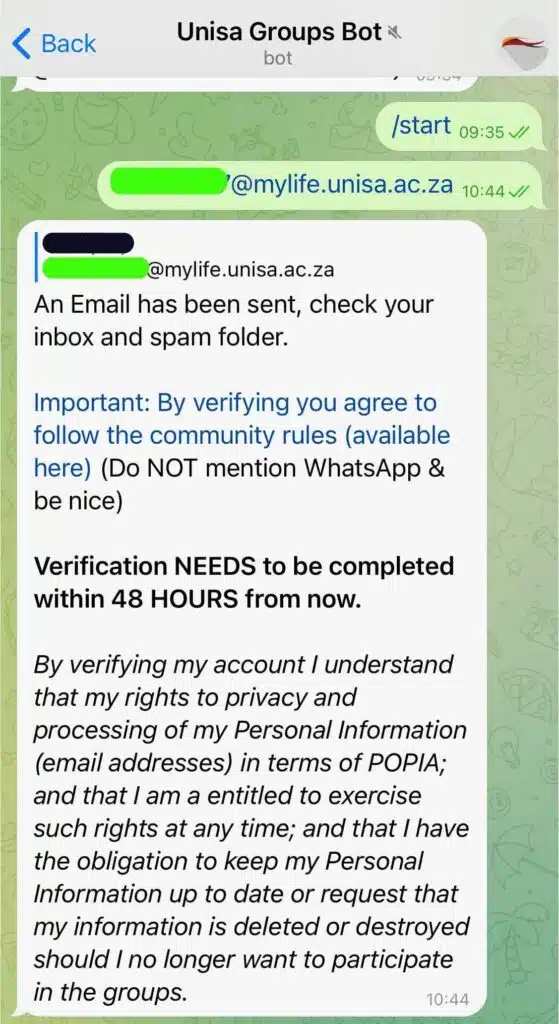
Now, send a message with only your UNISA myLife Email address.
If you need help, here is some info about Accessing your myLife e-mail account.
Also, make sure you enabled MFA: Enhancing Security at UNISA: The Essential Guide to Multi-Factor Authentication (MFA)
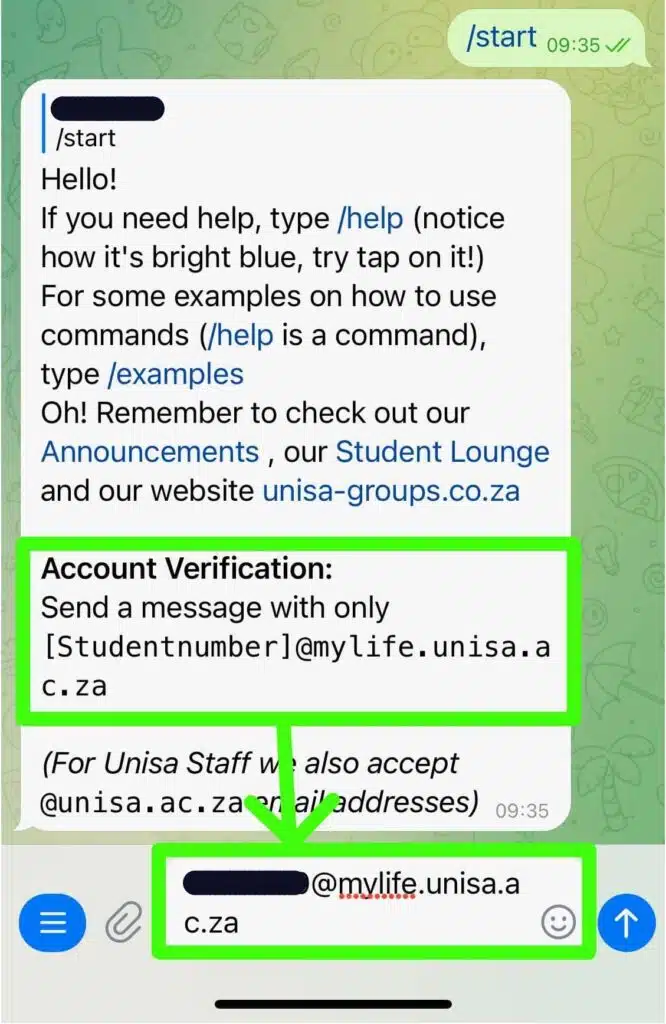
You will get a Confirmation message that an email is sent, if you see the above message again, then the email address is incorrect. Check the email address again. Sometimes students use .co.za , this is incorrect, it should but .ac.za.
Now check your myLife (UNISA) email inbox, you should have an email. It usually arrives immediately, but can take 5 minutes, if not, follow the steps here: Resolving myLife Email Delivery Issues: A Step-by-Step Guide
On the email, you will see a link, click on it.
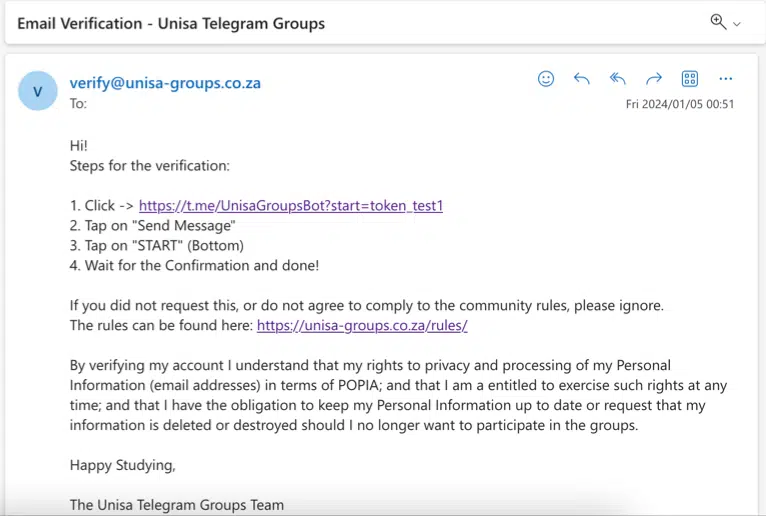
This will open a browser you will have top click on “Send Message” for Telegram to open.
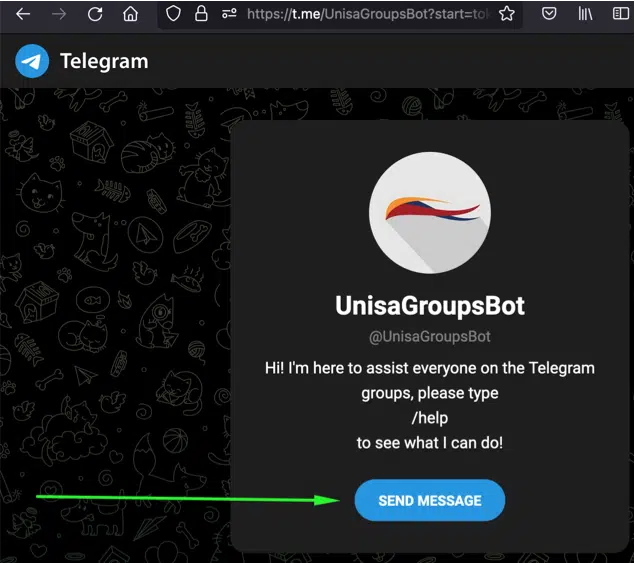
On the bottom, tap on “Start”

If you see this confirmation, it worked! Congratulations!
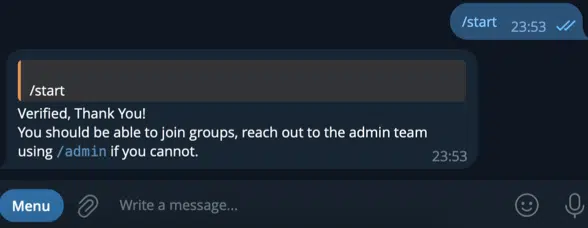
Once you have verified your account, you will see a confirmation. You will be able to send messages immediately.
If you got kicked from all the groups, it could take up to 24 hours before you can join them again.
Why Verify?
If you want to understand Why You Need UNISA Email Verification, click here
Just remember, you accept to follow the Rules by joining the community.
Happy Studying!